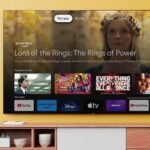Ensuring that television broadcasts are crisply shown involves understanding various factors that influence picture quality, including screen resolution, broadcast signal quality, and TV settings. By optimizing these elements, viewers can enjoy clear and sharp images, enhancing their overall viewing experience.
Understanding Screen Resolution
Screen resolution refers to the number of pixels displayed on the screen, directly impacting image clarity and detail. Common resolutions include:
- 1080p (Full HD): Offers 1,920 pixels horizontally and 1,080 pixels vertically, totaling about 2 million pixels. This resolution provides good image quality, especially on TVs 40 inches or larger.
- 4K (Ultra HD): Features 3,840 pixels horizontally and 2,160 pixels vertically, amounting to approximately 8.3 million pixels. This higher pixel density results in sharper images and is becoming the new standard for TVs.
Higher resolutions generally lead to crisper images; however, the content being viewed must also be produced in that resolution to fully benefit from the increased pixel count.
Optimizing TV Settings for Crisp Broadcasts
Adjusting your TV settings can significantly enhance picture quality:
- Picture Mode: Selecting the appropriate picture mode is crucial. Modes like ‘Movie’ or ‘Filmmaker’ provide accurate color reproduction and contrast, closely aligning with the creator’s intent.
- Sharpness: While it might seem that increasing sharpness would enhance clarity, setting it too high can introduce unwanted artifacts. It’s advisable to adjust sharpness to a level where the image appears natural and detailed without exaggeration.
- Motion Smoothing: Features like motion smoothing can make images appear unnatural, especially in movies. Disabling this feature can preserve the original cinematic quality.
- Aspect Ratio: Ensuring the correct aspect ratio prevents image distortion. Typically, setting the aspect ratio to ‘Auto’ or matching it to the source content (e.g., 16:9) yields the best results.
Ensuring High-Quality Broadcast Signals
The quality of the broadcast signal plays a pivotal role in image clarity:
- Signal Strength: Weak signals can lead to pixelation and blurriness. Ensuring a strong and stable connection, whether through cable, satellite, or streaming, is essential for maintaining image quality.
- Source Content Quality: The resolution and bitrate of the broadcast content determine the potential clarity. Accessing high-definition (HD) or ultra-high-definition (UHD) content ensures that the material is crisply shown on compatible TVs.
The Role of HDMI and Cables
Using appropriate cables and settings ensures that high-resolution content is transmitted effectively:
- HDMI Settings: Configuring your TV’s HDMI ports to support enhanced modes (e.g., HDMI 2.0 or later) allows for higher frame rates and better image quality. This is particularly important for 4K content.
- Quality Cables: Employing high-quality HDMI cables ensures that the data transmission between devices maintains integrity, preventing signal loss that can degrade picture quality.
Conclusion
In conclusion, when discussing content that is crisply shown as a TV broadcast, it’s essential to emphasize the clarity, quality, and impact of well-executed visuals. Whether it’s live coverage, documentaries, or scripted programming, achieving a crisp broadcast involves advanced technology, meticulous production standards, and an unwavering commitment to delivering an engaging viewer experience.
With modern innovations, the ability to present content crisply as a TV broadcast is no longer just a luxury but an expectation, setting a benchmark for quality in today’s visual storytelling.
FAQs
-
What is the significance of screen resolution in TV broadcasts?
- Higher screen resolutions, such as 1080p and 4K, provide more pixels, resulting in sharper and more detailed images. However, the content must also be produced in the corresponding resolution to fully benefit.
-
How can I adjust my TV settings to improve picture clarity?
- Selecting appropriate picture modes, adjusting sharpness, disabling motion smoothing, and ensuring the correct aspect ratio can enhance image clarity.
-
Why does my TV picture sometimes appear pixelated or blurry?
- Pixelation or blurriness can result from weak signal strength, incorrect TV settings, or low-quality source content. Ensuring strong signal connections and accessing high-quality content can mitigate these issues.
-
Do HDMI cables affect picture quality?
- Yes, using high-quality HDMI cables and configuring HDMI settings appropriately ensures effective transmission of high-resolution content, maintaining optimal picture quality.
-
What is motion smoothing, and should I use it?
- Motion smoothing is a feature that reduces motion blur but can make images appear unnatural, especially in movies. Disabling it often preserves the original cinematic quality.