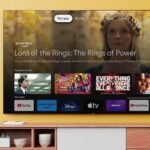Starting your academic journey at the University of Dar es Salaam (UDSM) involves familiarizing yourself with ARIS 3, the Academic Registration Information System. This guide offers first-year students essential tips to navigate ARIS 3 effectively.
1. Understanding ARIS 3
ARIS 3 is UDSM’s online platform designed to manage student academic records. Through ARIS 3, students can:
- Register for courses.
- Access academic results.
- View fee statements and make payments.
- Update personal information.
- Receive university announcements.
Familiarity with ARIS 3 is crucial for a smooth academic experience.
2. Creating Your ARIS 3 Account
To access ARIS 3, first-year students need to create an account:
- Visit the ARIS 3 Portal: Navigate to aris3.udsm.ac.tz.
- Click on “Sign Up”: Located on the homepage.
- Fill in Profile Information:
- Select “Student” as the account type.
- Enter your first name, middle name (if applicable), and surname.
- Set Your Credentials:
- Use your registration number as the username.
- Create a secure password.
- Provide Contact Details:
- Enter a valid email address and mobile number.
- Agree to Terms: Check the box to accept the terms of service.
- Complete Registration: Click the “Register” button to finalize.
After registration, you’ll receive a confirmation email. Follow the instructions to activate your account.
3. Logging into ARIS 3
Once your account is active:
- Access the Portal: Go to aris3.udsm.ac.tz.
- Enter Credentials:
- Username: Your registration number.
- Password: The one you created during registration.
- Click “Login”: To access your dashboard.
If you forget your password, use the “Forgot Password” link to reset it.
4. Navigating the ARIS 3 Dashboard
The dashboard provides access to various features:
- Dashboard: Overview of your academic status.
- My Profile: View and edit personal information.
- Registration: Course registration and management.
- Academics: Access academic records and results.
- Payments: View fee statements and make payments.
- Accommodation: Apply for university housing.
- MISC: Miscellaneous services.
- Reports: Generate academic reports.
Use the menu icon (three horizontal bars) to navigate these sections.
5. Registering for Courses
Course registration is a critical step each semester:
- Navigate to “Registration”: From the dashboard menu.
- Select “My Course Registration”: To view available courses.
- Choose Courses: Select the courses you intend to take.
- Confirm Registration: Review and submit your selections.
Ensure all prerequisite fees are paid before attempting to register.
6. Viewing Academic Results
To check your grades:
- Go to “Academics”: From the dashboard menu.
- Select “My Courses & Results”: To view your performance.
Regularly monitor this section to stay updated on your academic progress.
7. Managing Payments
ARIS 3 facilitates fee payments:
- Access “Payments”: From the dashboard.
- View Fee Statements: Check outstanding balances.
- Request Control Numbers: For making payments through designated banks or mobile money services.
Always keep records of your payment confirmations.
8. Updating Personal Information
Maintain accurate personal details:
- Navigate to “My Profile”: From the dashboard.
- Edit Information: Update contact details, emergency contacts, and other relevant information.
Keeping your profile updated ensures effective communication from the university.
9. Accessing University Announcements
Stay informed about university news:
- Check the Dashboard: Announcements are often displayed here.
- Regular Logins: Frequent access ensures you don’t miss important updates.
Announcements may include exam schedules, registration deadlines, and event notifications.
10. Tips for Effective Use
- Regularly Log In: Stay updated on academic and administrative matters.
- Secure Your Credentials: Use strong passwords and avoid sharing them.
- Seek Assistance When Needed: Contact the ARIS support team for help.
- Attend Orientation Sessions: Gain firsthand knowledge about using ARIS 3 effectively.
FAQs
Q1: How do I reset my ARIS 3 password?
Use the “Forgot Password” link on the login page and follow the instructions to reset your password.
Q2: What should I do if I can’t register for courses?
Ensure all required fees are paid. If issues persist, contact the ARIS support team.
Q3: How can I view my academic results?
Navigate to “Academics” > “My Courses & Results” to access your grades.
Q4: Where can I find university announcements?
Announcements are displayed on the ARIS 3 dashboard and relevant sections within the portal.
Q5: How do I update my contact information?
Go to “My Profile” from the dashboard and edit your contact details accordingly.
Conclusion
Mastering ARIS 3 is essential for a successful academic experience at UDSM.